How to Install SimpleAI
1. Click here to go to the SimpleDocs add-in download page. Click the “Get it now” button.
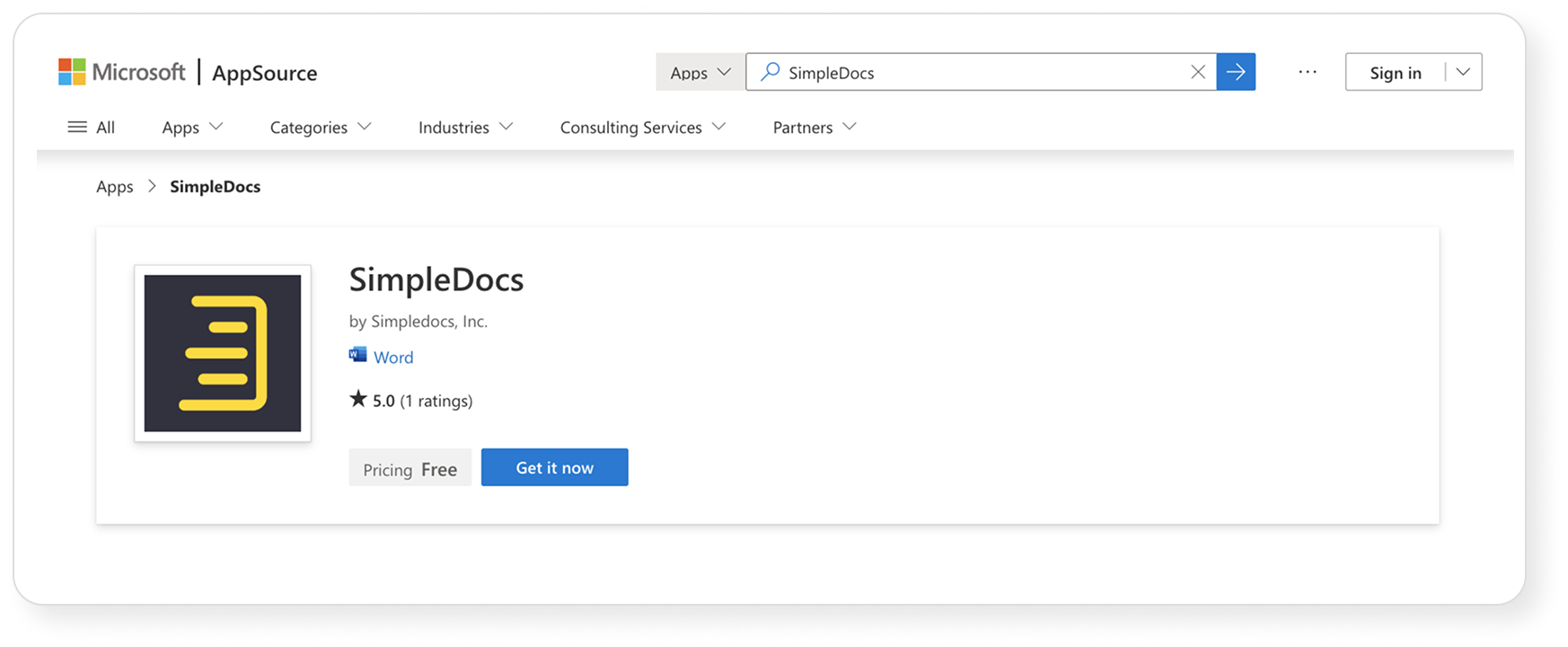
2. If necessary, you’ll be prompted to login to Microsoft AppSource using your Microsoft account credentials.
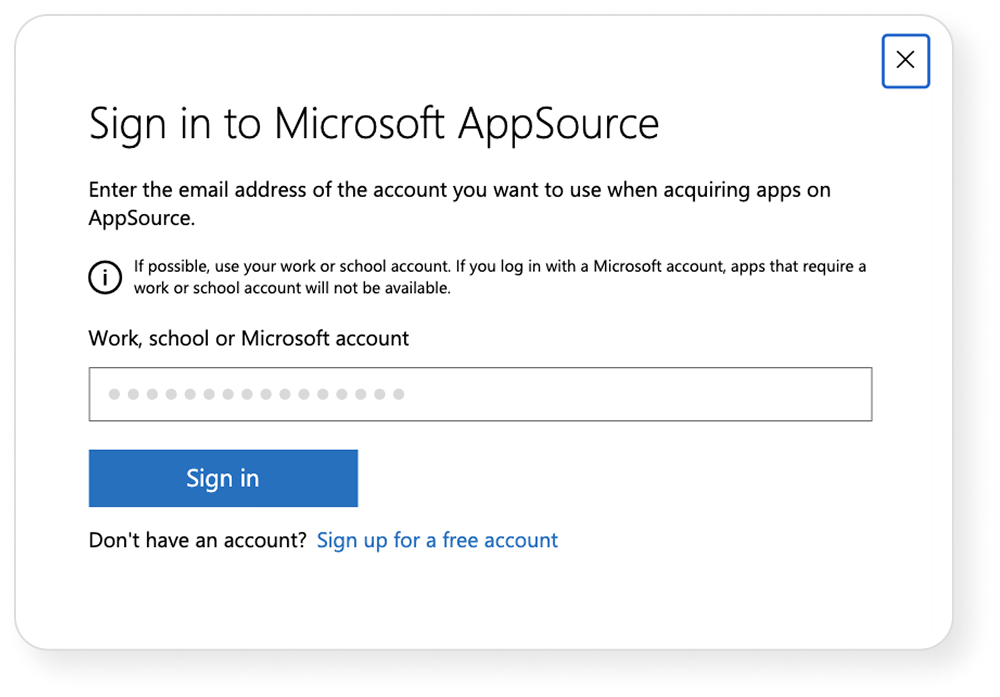
3. After logging into your Microsoft account (if you weren’t previously logged in), complete the add-in download form.
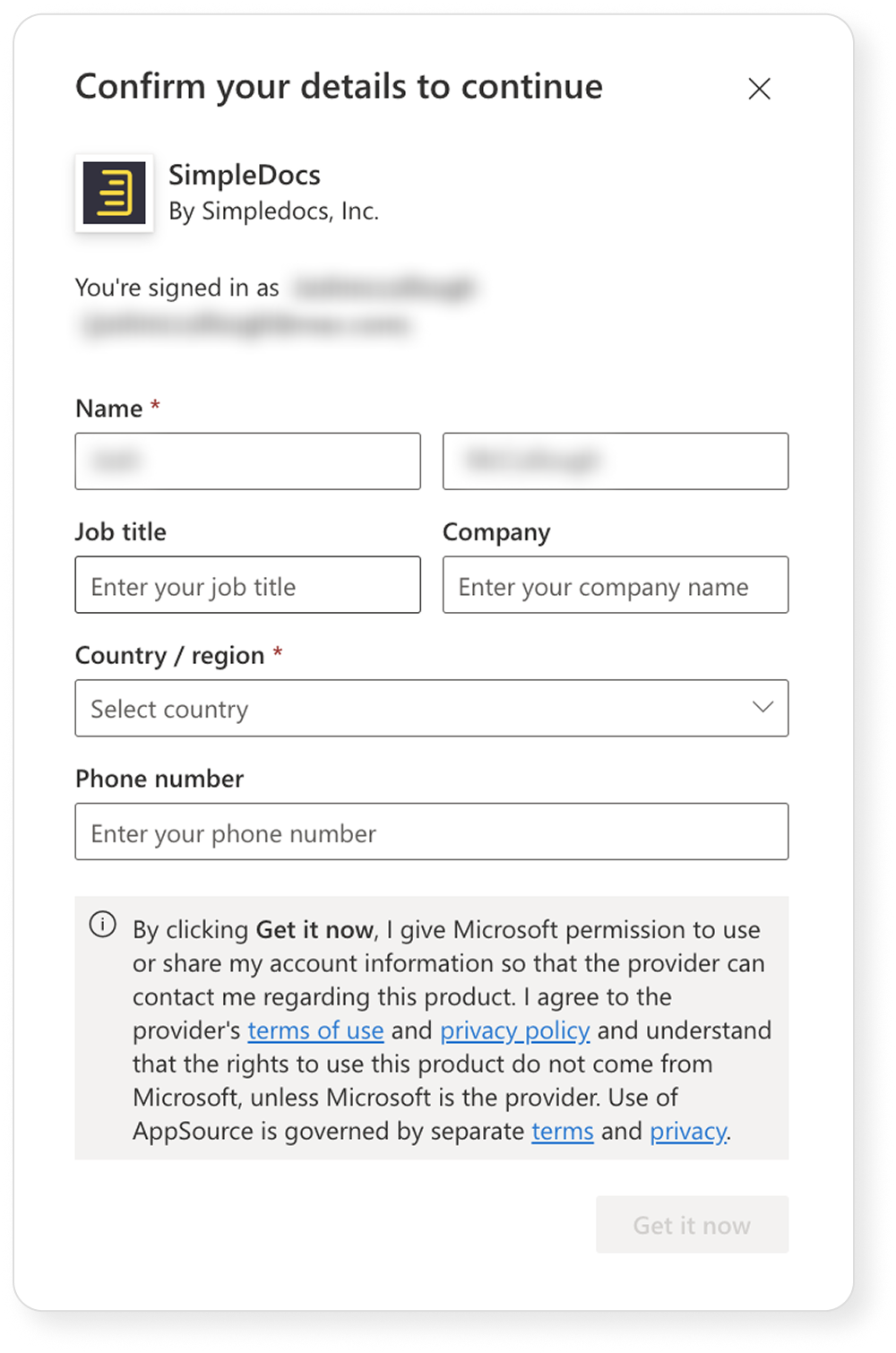
4. To launch the SimpleAI add-in, click the Open in Word button.
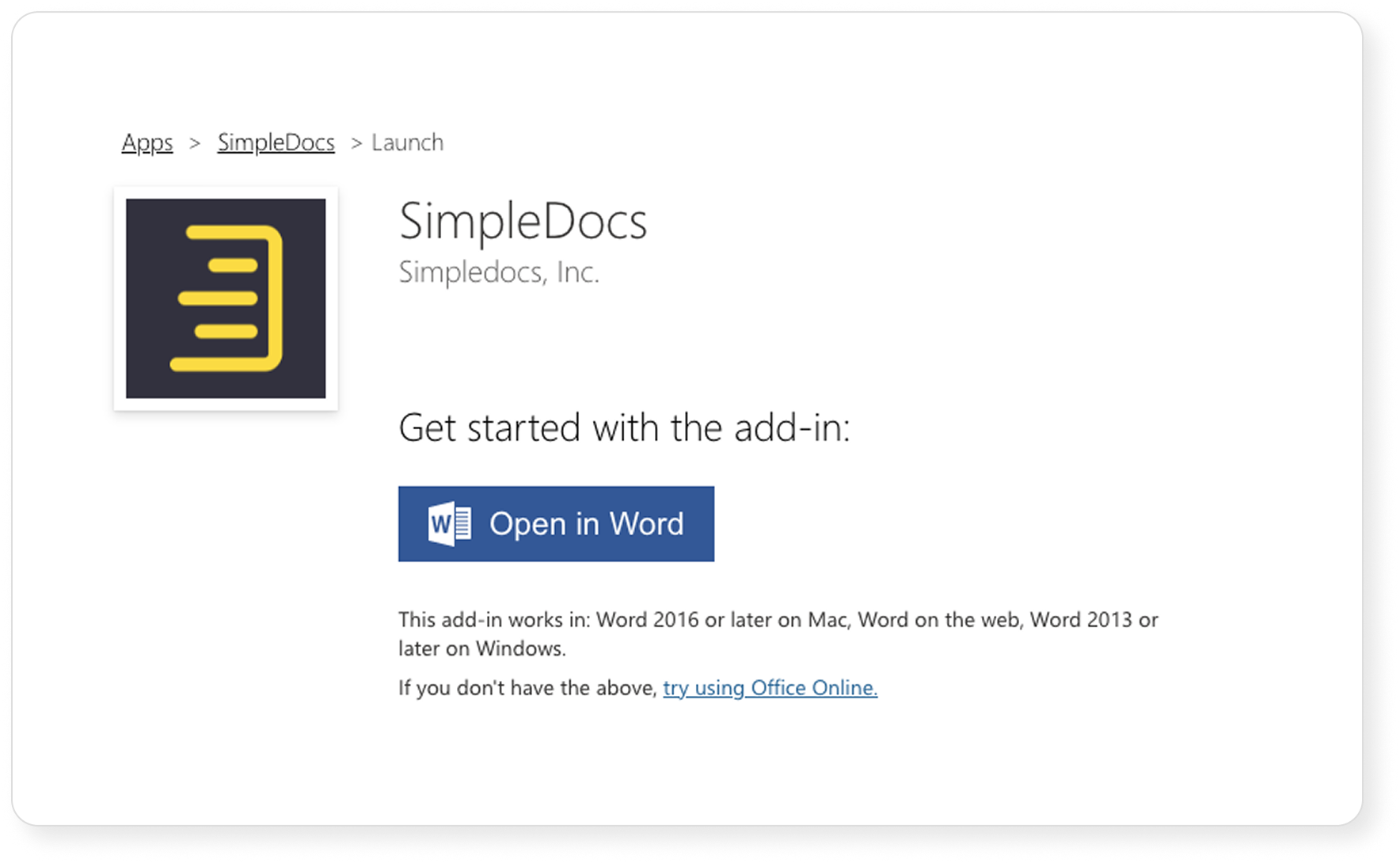
5. Word will open and you’ll be prompted to login to SimpleAI. Use your SimpleDocs username and password, or you can choose to continue as a guest.
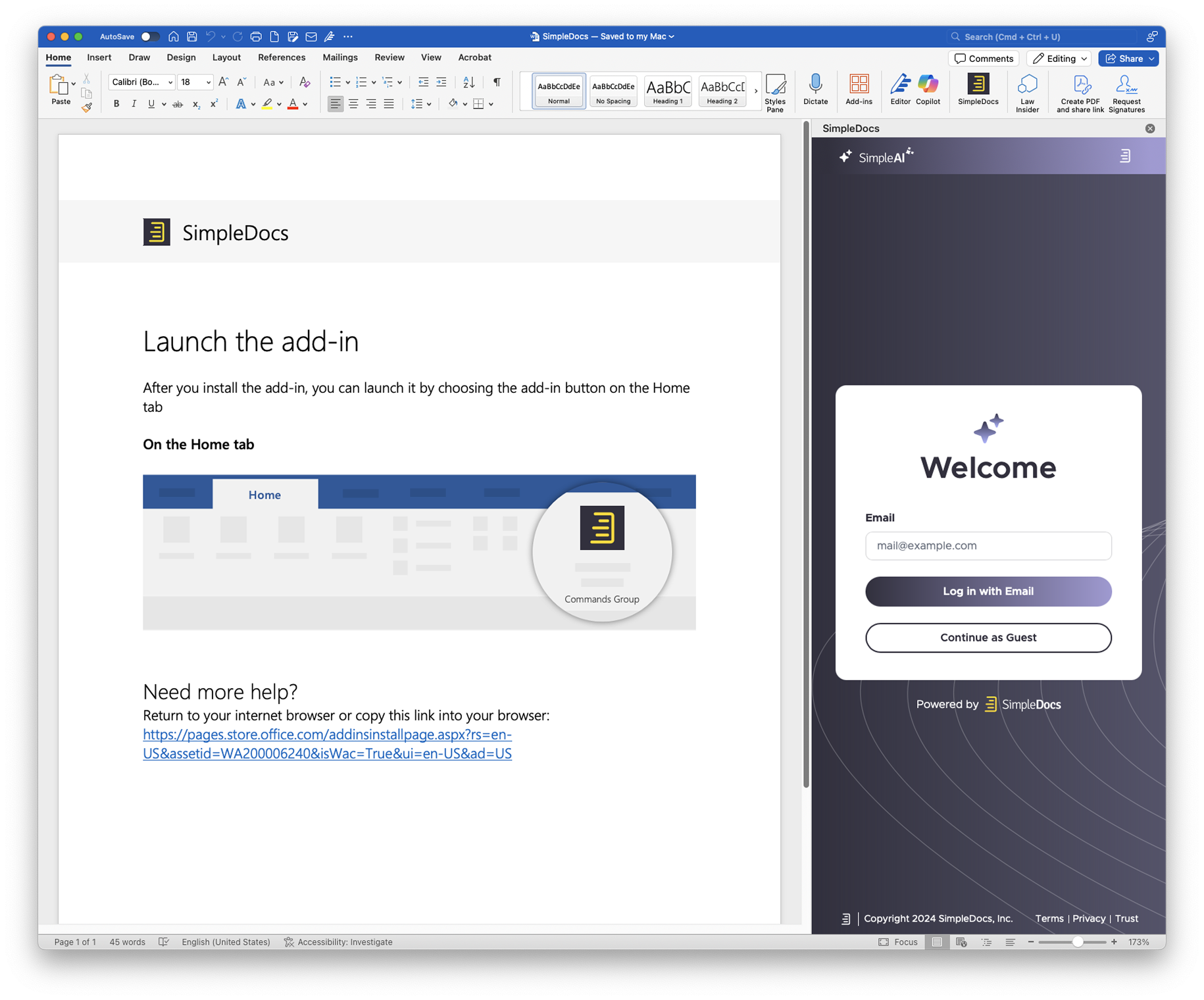
6. You’re all set! Please refer to help.simpledocs.com to learn how to use SimpleAI.
FAQs
How to Change Your Subscription Plan
To change your subscription plan, log in to your account and go to the 'Subscription' tab. Here, you can view your current plan and select a new one. Follow the prompts to confirm your changes, and your new plan will take effect at the end of your billing cycle.
How to Contact Customer Support
If you need assistance, you can contact customer support by visiting the 'Help' section on our website. You can submit a ticket or use the live chat feature for immediate help. Our support team is available 24/7 to assist you.
How to Download User Manuals
User manuals can be downloaded from the 'Resources' section of our website. Simply select the product you need help with, and you will find the manual available for download in PDF format. Ensure you have a PDF reader installed to view the documents.
How to Reset Your Password
To reset your password, go to the login page and click on 'Forgot Password?'. Enter your registered email address, and you will receive a link to create a new password. Make sure to check your spam folder if you do not see the email in your inbox.
How to Update Your Profile Information
To update your profile information, log in to your account and navigate to the 'Profile' section. Here, you can edit your name, email address, and other personal details. Remember to save your changes before exiting the page.